A Quick Beginner’s Guide To Using Lastpass


LastPass simplifies logging into any websites by remembering usernames and passwords for you. If you are working with a Virtual Assistant, you are expected to share sensitive information like passwords. LastPass is a great way to give access to your VAs without compromising the security of your business.
WHY YOU SHOULD GET LASTPASS
- To save a significant amount of time. Typing a password can take from a few to more than 20 seconds. So if you add up all those times, you’d be surprised at how much time is wasted. If you don’t recall your password, going through password recovery involves plenty of steps and takes minutes to finish. LastPass avoids that from happening and reduces distractions to keep you focused.
- To generate passwords. Most website signups these days require strong password conditions like a combination of letters, numbers and symbols. LastPass helps you come up with passwords that fit a website’s requirements.
- To access your passwords anytime, anywhere. LastPass allows you to sync passwords on every browser so everything is always accessible.
- To improve your accounts’ security. LastPass audits your passwords and helps you improve them so you’re protected from being hacked which proves to be extremely inconvenient if it happens.
CREATING AN ACCOUNT
Go to lastpass.com.
Click on Get LastPass Free on the upper righthand corner.

Enter your email, a Master Password, as well as a password hint. This is an extremely important step. If you forget your Master Password, LastPass can send you a clue through the password hint.
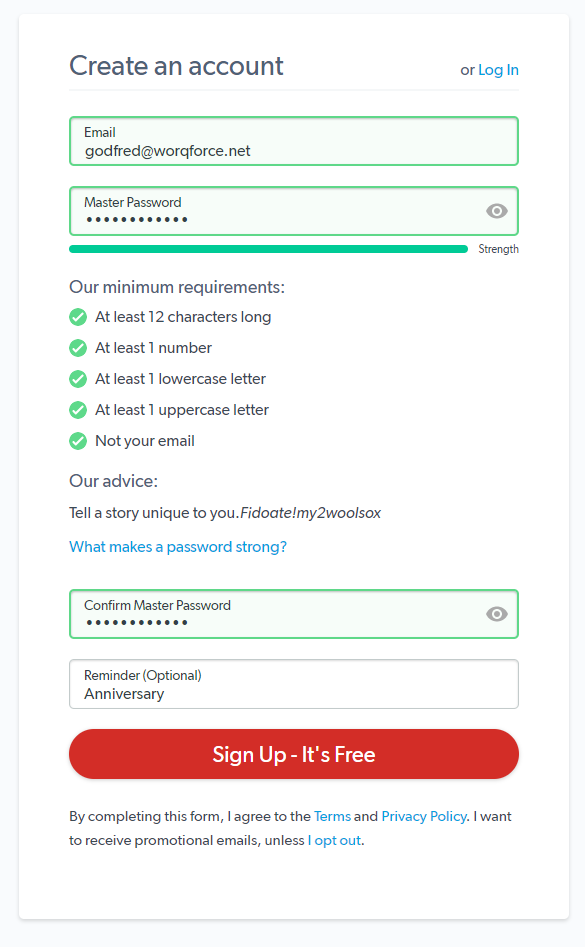
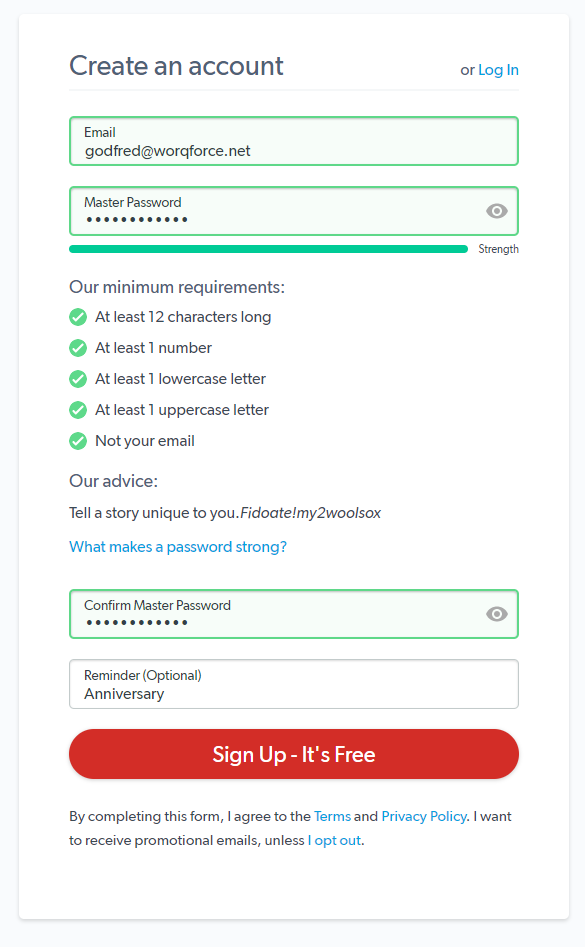
Click Sign Up – It’s Free. You should be redirected to the following Welcome screen that will ask you to install the LastPass browser extension and login.
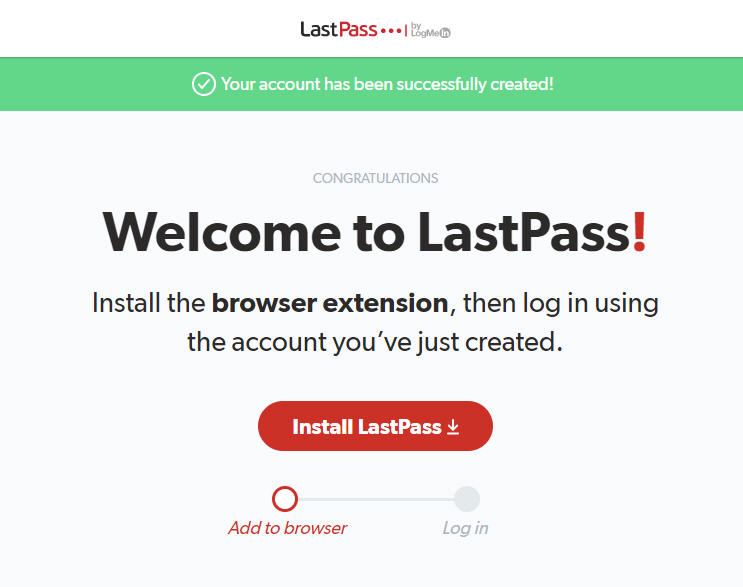
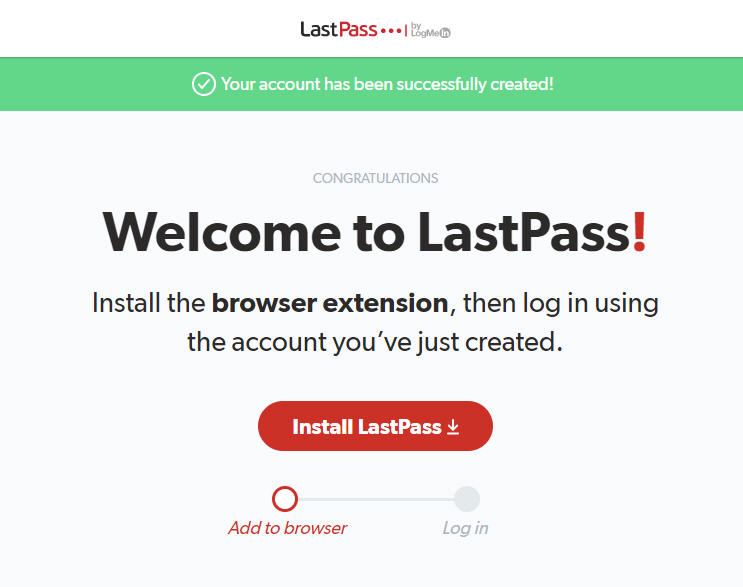
INSTALLING THE BROWSER EXTENSION AND LOGGING IN
Click on Install Lastpass. Depending on your browser, you may see slightly different screens.
After following the prompts, you can click on the LastPass icon in your browser toolbar to access the login form.
![]()
![]()
Enter your email and your newly-created Master Password then click Login. You are now ready to use your LastPass account.
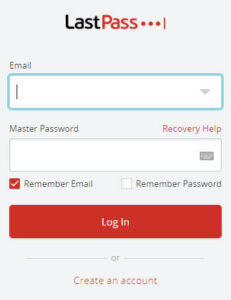
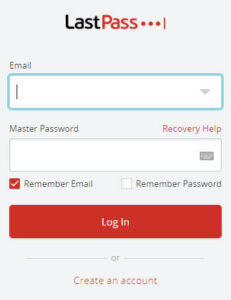
SAVING AND FILLING IN LOGINS
When visiting a site, just type in your username and password. After you log in, confirm that you want LastPass to store it in your vault.
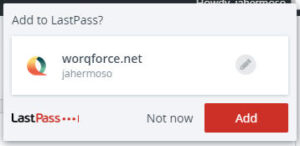
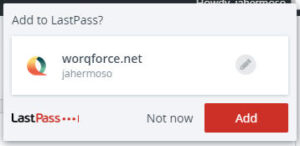
When you return to that site, LastPass will fill in the credentials automatically for you, or click on the LastPass icon in-field to choose from multiple logins.
ACCESSING YOUR LASTPASS VAULT
Only you know your master password, so you’re the only one who can access your LastPass vault.
Open your vault by clicking the LastPass icon in your browser toolbar.
![]()
![]()
Your vault is your database for all the logins you have saved including passwords, notes and payment cards.
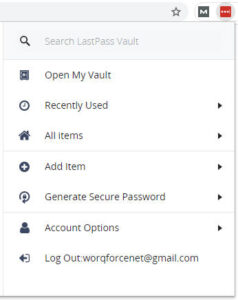
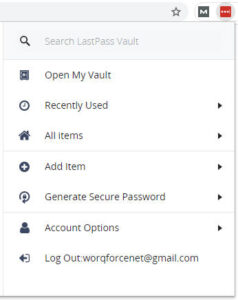
In the lefthand navigation, you’ll find the different categories of items.
Within your vault, you can add, manage, and delete all the items you save. You can click the site to “Launch” it or edit it if you need to make a change. You can move items into Folders for easy organization.
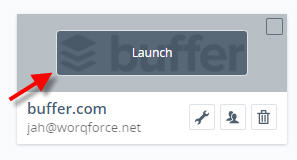
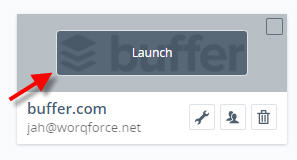
SHARING PASSWORDS TO OTHERS
Go to your LastPass vault and find the item you want to share. Hover over the entry and click on the “Share” icon.
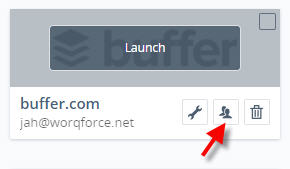
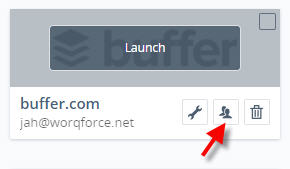
Type in the email address of the recipient and hit “Share”.
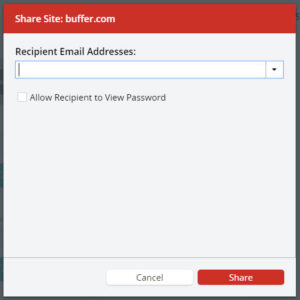
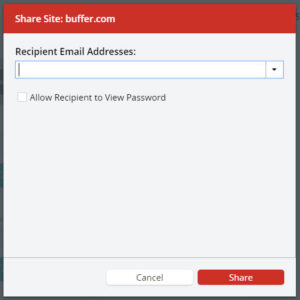
Thanks for reading,
Worqforce Team
“No company is built without a little outside help.”
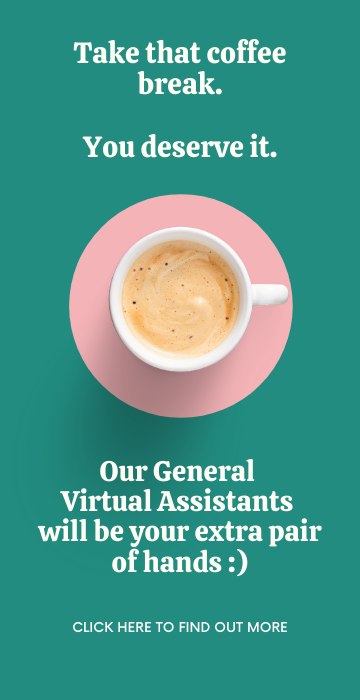
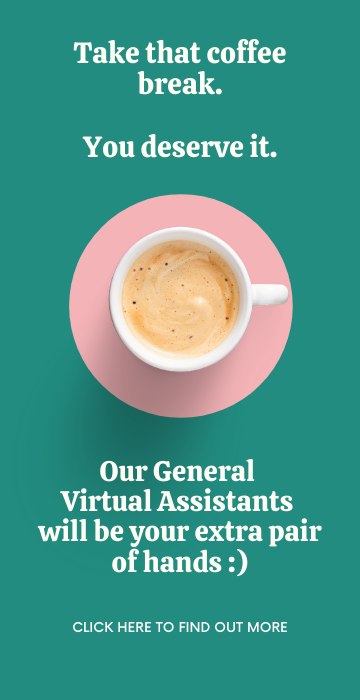
Get Updates
Sign up for some exclusive tips for outsourcing success!
Thank you!
You have successfully joined our subscriber list.
Share on facebook Facebook Share on twitter Twitter Share on linkedin LinkedIn Share on google Google+ Share on pinterest PinterestWe provide you access to top-of-line VAs and ensures high-quality services at low operational costs. Take the big leap now and you’ll see how much time you’ve freed up to focus on things that matter more for your business.
- info@worqforce.net
- +6332-345-1874
© 2020 All Rights Reserved
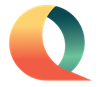
Recent Comments